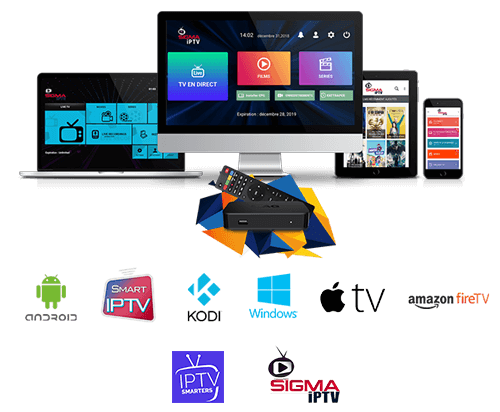PREMIUM USA IPTV SETUP GUIDE
SETUP GUIDES
PREMIUM USA IPTV SETUP GUIDE offering 18000+ IPTV channels and VoD /Series with live streaming of IPTV.
BUY BEST PREMIUM USA IPTV SETUP GUIDE, WORKING ON ALL DEVICES
How to install Own BUY BEST USA IPTV App on Amazon FireTV Stick via Downloader?
Previously we have spoke about USA IPTV SETUP GUIDE , it`s benefits and how to install it on an android device. We also explained how to work with Amazon FireTV Stick. Now in this tutorial we`re going to explain the installation procedure of BUY BEST USA IPTV on Firestick as it is not directly accessible from the android market on Amazon Sticks.
This tutorial will cover the following phases:
-Enabling the installation of third party apps on Firestick
-Downloading the BUY BEST USA IPTV onto your Firestick and installation
-Setting up BUY BEST USA IPTV and installing IPTV on it
-Enabling the installation of third party apps on Firestick
So usually we open the app market on Amazon FireTV Stick, search the desired app and install it by one click. Sometimes, like our case here, we need to install apps from outside the market. Firestick call it Apps From Unknown Sources. To do so, you need to enable this installation method on your Firestick. To learn how, read this tutorial.
-Downloading the BUY BEST USA IPTV APP onto your Firestick and installation
Now we need to download the .apk file of BUY BEST USA IPTV onto our Firestick. For this, we need an app called Downloader which is installed by default on Firesticks usually and if not, search and install it from the app market, For canada iptv channels , usa iptv channels ,uk iptv channels, Latino iptv channels .
1-Go to settings Then select My fire tv
2-Select Developer Options
3- Turn on Apps from Unknown Sources
4-Go Back , open Downloader. app
5-First click on Home to bring up the address field then type the URL from which you can download the .apk file of BESTUSAIPTV . We suggest the Enter this code : 248010 or URL : aftv.news/248010 on Downloader app
6-After doing so, click Go and the file should start downloading.
7-Installation might take a few seconds.
8-If all goes fine, App Installed message should show up.
9-Now choose open Application.
7-Fill your Login Details That you Have received in your email.
USA IPTV SETUP GUIDE
How to Setup IPTV on WINDOWS, COMPUTER, SURFACE BOOK AND MAC, MAC-BOOK ?
– We Provide free Apps For windows and MAC, MAC-BOOK Its a free media player. To play the multimedia file you do not need to set any extra codec up, they are already set in a program up. this program will be perfect for watching TV programs on your computer. This program works with the most modern operative systems. you can download apps for MACBOOK you can download from this link https://www.iptvsmarters.com/IPTVSmartersPro-1.1.1.dmg Or Click here and For Windows app download from this link : https://www.iptvsmarters.com/IPTVSmartersPro-Setup-1.1.1.exe Or Click here.
1. Download and install BUYBESTUSAIPTV media player on your computer.
2. Download the app and install it. Then fill your details ( username,password and url ) Which we proivde you on your email (Your account).
3. Login Your account.
4. Watch your Favourite Channels . anywhere anytime.
5.Enjoy!
USA IPTV SETUP GUIDE
Using IPTV APP On IPHONE / IPAD
How to watch IPTV with IPHONE/IPAD’s
Step by step to get IPTV on iphone/ipad in few minutes
Step 1: please check on this link or open this link on your iphone/ipad
Link: https://apps.apple.com/in/app/smarters-player-lite/id1628995509
Step 2: Fill your login details
Username: Enter username of your line
Password: Enter the password of your line
url: Which you receice on email
After that click on Login and wait a few minutes to load channel.
How to install Android Box
-Enabling the installation of third party apps on Android Box
-Downloading the BUY BEST USA IPTV OR YOU CAN DOWNLOAD IPTV SMARTERS APP,XCIPTV APP,TIVIMATE APP FROM APP STORE on to your Android Box and installation
Now we need to download on Android Box. For this, we need goto Web Browser
use Android box’s then type this link or download from this link : https://aftv.news/248010
-After doing so, click On app which you want to Download and the file should start downloading..
-Installation might take a few seconds.
-If all goes fine, App Installed message should show up.
-Now choose open Application.
USA IPTV SETUP GUIDE
How to use BUY Best usa iptv on Smart tv
For smart tv you can download IPTV SMARTERS PRO APP.
We will provide you Login credentials.
1. Introduction
Download iptv app for firestick
Welcome to our comprehensive guide on setting up USA IPTV SETUP GUIDE! IPTV, or Internet Protocol Television, is a digital streaming service that delivers television channels and on-demand content over the internet. With the increasing popularity of cord-cutting and streaming services, IPTV has emerged as a convenient and cost-effective alternative to traditional cable and satellite TV. In this guide, we will walk you through the step-by-step process of setting up USA IPTV SETUP GUIDE on your device and accessing a wide range of channels and content from the comfort of your home. Let’s get started!
2. Understanding IPTV and its benefits for businesses
USA IPTV SETUP GUIDE is not only a great option for personal use, but it also offers a wealth of benefits for businesses. In today’s digital age, businesses are constantly looking for ways to streamline operations, enhance communication, and provide an impeccable customer experience. USA IPTV SETUP GUIDE can help achieve all of these goals.
With IPTV, businesses can broadcast live events, training sessions, product launches, and company announcements to their employees and clients all over the world. This eliminates the need for expensive travel arrangements and allows for real-time engagement and collaboration.
Furthermore, IPTV provides businesses with the opportunity to display promotional advertisements, showcase products and services, and communicate important messages to customers within their premises. This not only enhances the overall customer experience but also generates additional revenue through advertising partnerships.
In addition, IPTV offers advanced features like video-on-demand, allowing businesses to create a customized library of content that can be accessed by employees or customers at any time. This promotes self-learning and access to educational resources.
Overall, implementingUSA IPTV SETUP GUIDE in a business setting can bring immense efficiency, cost savings, and improved communication. Stay tuned as we dive deeper into the intricacies of setting up IPTV and explore the various options available for businesses.
3. Setting up your IPTV service in the USA
Setting up your IPTV service in the USA
Now that we understand the benefits of IPTV for businesses, let’s dive into the process of setting up your IPTV service in the USA. Whether you’re a small business or a multinational corporation, the steps to get started are quite similar.
1. Research and choose a reliable IPTV provider: Look for providers that offer reliable service, a wide range of channels, and good customer support. Read reviews and compare prices before making a decision.
2. Assess your internet connection: IPTV requires a stable and high-speed internet connection for smooth streaming. Make sure your internet speed meets the minimum requirements recommended by your chosen provider.
3. Check device compatibility: Some IPTV providers have dedicated apps or require specific devices for streaming. Ensure that your chosen provider is compatible with the devices you plan to use, such as smart TVs, set-top boxes, or streaming sticks.
4. Set up your IPTV hardware: Depending on your chosen provider, you may need to install a set-top box or configure a compatible device. Follow the manufacturer’s instructions carefully to connect your devices to your internet connection.
5. Activate your IPTV account: Once your hardware is set up, you’ll need to activate your IPTV account. This typically involves entering a username and password provided by your chosen provider.
6. Customize your channel lineup: Most IPTV providers allow you to customize your channel lineup based on your preferences. Take some time to explore the available channels and create a personalized list for your business.
7. Test your IPTV service: Before launching your IPTV service to employees or customers, ensure that everything is working properly by testing different channels and features. This will help identify any potential issues and ensure a smooth streaming experience.
By following these steps, you’ll be well on your way to setting up your IPTV service in the USA. In the next section, we’ll explore different IPTV providers and their features, so stay tuned for more information.
4. Selecting the right IPTV provider for your business needs
Selecting the right IPTV provider for your business needs can be a crucial decision in ensuring a smooth and successful IPTV setup. With the growing popularity of IPTV, there are many providers to choose from, each offering their own unique features and services.
When researching USA IPTV SETUP GUIDE providers, it is essential to consider factors such as the reliability of their service, the range of channels they offer, and the quality of their customer support. Reading reviews and comparing prices can help you make an informed decision.
It is also important to assess your specific business needs and ensure that the provider you choose is compatible with the devices you plan to use. Some providers have dedicated apps or require specific hardware for streaming.
In the next section, we will take a closer look at some popular IPTV providers in the USA and explore the features they offer. Stay tuned to find the perfect provider for your IPTV setup.
5. Configuring your IPTV set-top box for optimal performance
After selecting the right IPTV provider for your business needs, the next step is to configure your IPTV set-top box for optimal performance. This will ensure that you have the best viewing experience possible.
First, make sure that your set-top box is connected to your television and to the internet. This can usually be done by using an HDMI cable for the connection to your TV and an Ethernet cable for the internet connection. If your set-top box supports Wi-Fi, you can connect to your network wirelessly.
Once connected, check for any software updates for your set-top box. Manufacturers often release updates that can improve performance and add new features. Updating your set-top box regularly will ensure that you have the latest firmware installed.
Next, navigate to the settings menu of your set-top box. Here, you can customize various aspects of your IPTV setup such as audio and video settings, network settings, and parental controls. Take some time to explore these settings and adjust them according to your preferences.
For the best picture quality, make sure that your set-top box is set to the appropriate resolution for your TV. Most modern TVs support HD resolutions, so it is recommended to set your set-top box to a high-definition resolution such as 720p or 1080p.
Lastly, if your set-top box allows for it, consider connecting a USB or external hard drive to expand your storage capacity. This will allow you to record your favorite shows or movies, pause and rewind live TV, and store additional content.
By following these steps, you can configure your IPTV set-top box for optimal performance, ensuring that you get the most out of your USA IPTV SETUP GUIDE setup. In the next section, we will discuss some troubleshooting tips in case you encounter any issues along the way.
6. Troubleshooting common issues with IPTV setup and usage
While setting up your IPTV system, you may encounter a few common issues. In this section, we will discuss some troubleshooting tips to help you resolve these problems quickly and efficiently.
One of the most common issues is poor network connectivity, which can result in buffering or freezing of your IPTV channels. To address this problem, ensure that your internet connection is stable and has sufficient bandwidth. You can try restarting your router or contacting your internet service provider for assistance.
Another common problem is incorrect channel listings or missing channels. If you notice any discrepancies in your channel lineup, check if your IPTV provider has provided updated channel lists. You can also try refreshing the channel list on your set-top box or contacting your IPTV provider’s customer support.
Audio or video issues, such as distorted sound or pixelated images, can also occur. In such cases, check your HDMI or audio connections to ensure they are securely plugged in. If the problem persists, try adjusting the audio and video settings on your set-top box, making sure they match your TV’s specifications.
Sometimes, your set-top box may become unresponsive or freeze. In this situation, try resetting your set-top box by unplugging it from the power source and plugging it back in after a few seconds. If the problem persists, contact your USA IPTV SETUP GUIDE provider for further assistance.
By addressing these common issues, you can ensure a smooth and enjoyable USA IPTV SETUP GUIDE experience. In the next section, we will discuss additional tips and tricks to enhance your USA IPTV SETUP GUIDE setup and get the most out of your viewing experience.
download iptv app for firestick